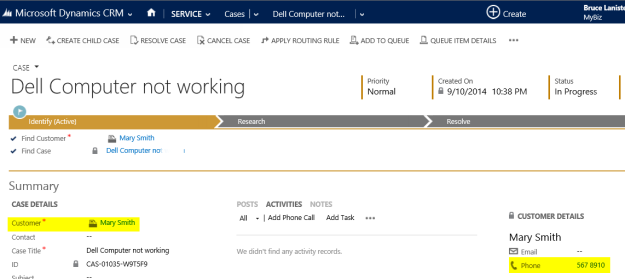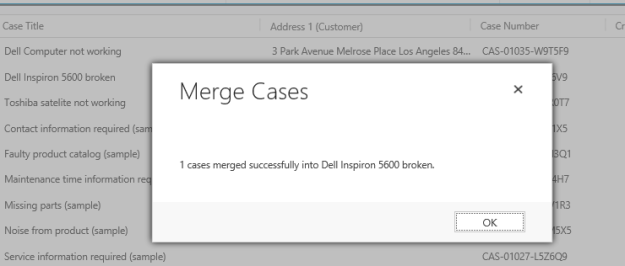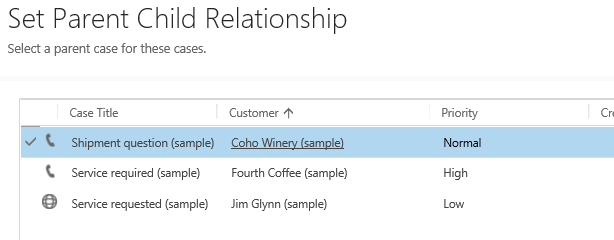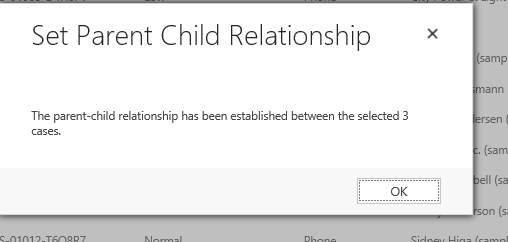CRM Spring Release ’14 brings 2 very handy new features for Cases:
Merge Similar Cases
Depending on the size and nature of your business, it is common to have desperate clients login the same problem twice or accounts with multiple contacts log cases related to the same problem.
One of my clients once asked me if there is a way to find cases where the call comes from the same address or the same phone number so they could merge or relate these cases.
Prior to this release, you would need to write code to accomplish that, but now it can be accomplished with advanced find and the Merge button.
Lets suppose the call center received a call for a broken computer and log this record:
Few hours later, a very similar call from the same phone number. Someone from the same address and number call for a very similar case
You can use advanced find to find calls from the same address or phone. (You can save this as a View to merge repeated cases on a daily bases)
Select the records with same Customer Address and click the Merge button
In order to merge, you need to choose the record that will stay active.
The record that was not selected is now changed to cancelled:
And the selected record has the cancelled case under ‘Merged cases”:
This will definitely reduce the number of active cases and make a big impact on call centres that need to report total of active cases
You can find more about Merging cases here:
http://www.microsoft.com/en-us/dynamics/crm-customer-center/merge-similar-cases.aspx
Create and Manage Parent and Child Cases
This works in a similar manner but it won’t cancel any case. All of the related cases will appear in the reports for active cases. This is just to link cases that need to be Resolved all together to fix more complex scenarios
The parent record will have the child on the “Child Cases” section on the lower right of the page
You can find more about using parent and child cases here:
There is also a nice video from the CRM Team: